We’re excited to bring you more powerful features to help you make smarter real estate investment decisions with Mashvisor’s latest updates.
The first part of In the Spotlight showcased filters for short-term rental investors and new ways to use the Map Property Finder tool. In this blog post, you’ll discover a new way to see only properties with high investment potential, learn about newly listed properties, and get a list of your comps.
Let’s explore these further.
Filter by Property Score
In addition to providing tools to help you research the best real estate markets and find the best investment properties, we have also set up a new proprietary rating system called Property Score. While Mashmeter measures a neighborhood’s potential for investment, Property Score gauges whether a house listing would make a profitable rental property.
So, if you want to focus only on properties for sale that have the highest overall investment potential, you can use the new Property Score Filter to display only listings with property scores that meet your preference.
How to Access This Feature
- Go to Map Property Finder, under Find & Invest.
- Click More Filters.
- Click +Add across Property Score (Investment Likelihood).
- Use the slider to toggle the property scores you wish to see. The score ranges from 0 (lowest potential) to 5 (highest potential).

Set Property Alerts
You can now set up email alerts for properties that match your search criteria, so you’ll never miss out on a great deal. When you enable this, we will send you notifications via email about new listings and price drops. You can set the delivery frequency to daily, weekly, or monthly.
How to Access This Feature
- While on Map Property Finder, click the bell icon on the upper right part of the screen.
- In the first box, assign a name for the email alert.
- In the second box, type in the city where you want to get alerts.
- Configure the characteristics of the properties that you’re interested in (property type, number of bedrooms and bathrooms, price range, and more).
- Select whether you want to get an email alert daily, weekly, or monthly.
- Click Save Alert.
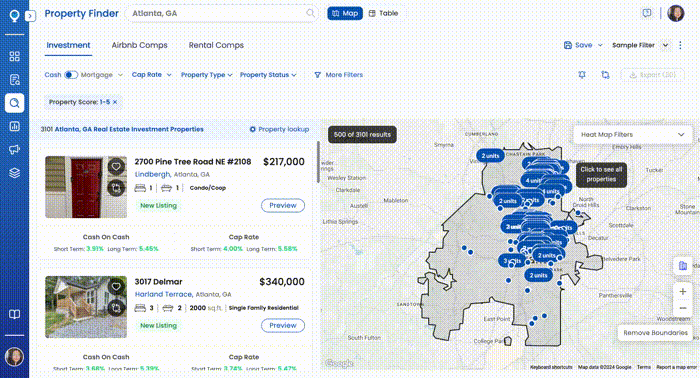
Export List of Properties
Did you know you can export a list of listings for sale, Airbnb comps, and rental comps in a selected neighborhood? This feature has helped real estate agents, brokers, and investors conduct in-depth market research off the platform and share potential investments and comps with their clients or team members.
How to Access This Feature
- In Map Property Finder, type the neighborhood that you’re researching in the search box. The export feature won’t work on a city-level search.
- Switch to Airbnb Comps or Rental Comps, if needed.
- Apply your preferred filters to display only the properties you wish to see.
- Click the Export button in the upper right part of the page.
Personalize Your Property Report
If you’re using Mashvisor’s data to present your services or research to prospective and current clients, you may add your branding to property reports and make them look official. There’s no more need to take screenshots of the data and copy/paste them to a separate file; the PDF you download will have your logo and company name embedded.
How to Access This Feature
- While on a property page, click the Download icon found below the basic property details.
- The pop up will ask if you want to add your company’s branding. Click Yes, I want to.
- Add your agency name and logo, then click Save & Download.
Share a Property
While creating a property report is a great option for leaving a good impression on a prospective client, you could also share the property page by copying the link or emailing it straight from Mashvisor. Note, however, that the recipient won’t be able to view the complete details unless they have a Mashvisor account.
How to Access This Feature
- While on a property page, click the Share icon found below the basic property details.
- To copy the property page link, click the copy icon at the end of the URL textbox.
- To share the property page link via email, type in an email address in the Email textbox, then press Enter.
- You may add more email addresses to receive the property page link. Once you’ve done so, click the Send Email button.
Know the Top Amenities in a Neighborhood
In our previous product update, we shared how you can create a filter to display only Airbnb comps with your preferred amenities. But what if you want to discover the most common amenities in a specific neighborhood?
Each property details page now includes insights into its neighborhood and the top Airbnb amenities in that area. This way, property managers and Airbnb hosts can plan what facilities to offer when they buy the home they’re looking at and list it as a short-term rental.
How to Access This Feature
- While on a property page, click the Insights tab.
- Scroll down to the section, What Amenities do listings have? On the right part of the page.
To a More Insightful Investment Search
We hope that these additional features will help you invest smarter and see bigger returns. If you have any feedback, questions, or feature requests, message us on the Intercom Chat found in your dashboard.


